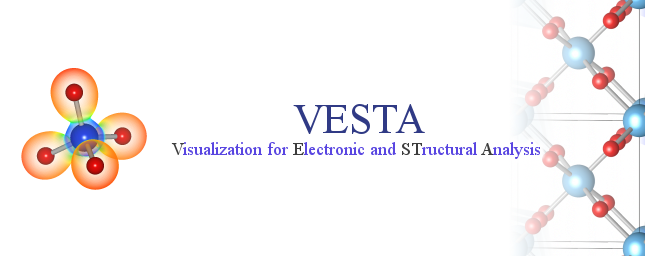Chapter 3
GETTING STARTED
3.1 Minimum requirements of hardware
CPU: MMX Pentium 233 MHz or faster.
RAM: 64 MB or more.
Video RAM: 16 MB or more is desirable.
Video card: A graphics card capable of hardware acceleration of the OpenGL instruction set is recommended.
Display: A minimum resolution of \(1024\times 768\) pixels with ca. 65,000 or ca. 16.7 million colors.
Because VESTA utilizes OpenGL technology, the use of an OpenGL-capable graphics processing unit (GPU) is highly recommended but not always mandatory. All the versions of VESTA were built with Intel C++ Composer XE 2011 and linked with the MKL library.1
3.2 Windows
Both 32- and 64-bit versions of VESTA are available for Windows. They were tested on Windows 10, 8, 7, Vista, and XP. VESTA does not run on Windows ME or older.
The Windows versions of VESTA are archived in the zip format. To get the 32-bit version of VESTA for Windows, download
http://jp-minerals.org/vesta/archives/VESTA.zip
To get the 64-bit version of VESTA for Windows, download
http://jp-minerals.org/vesta/archives/VESTA-win64.zip
Note that the 32-bit version of VESTA can also be used on 64-bit Windows. Extract the whole contents of the archive file in the same directory. VESTA can be launched in the following four fashions:
- 1.
- Double click the icon of VESTA.exe.
- 2.
- Type a command in a command line:
VESTA file1 file2 ...
This command will start VESTA and open specified files, file1, file2, etc. Input files may be omitted. When the current directory is different from the directory of VESTA, you must input the absolute path of the executable binary file of VESTA. To execute VESTA by simply typing VESTA regardless of the current directory, set environment variable PATH to include absolute path of the directory where VESTA is placed.
- 3.
- Drag & drop file icons of supported file types on the icon of VESTA.exe.
- 4.
- Double click files with extensions associated with VESTA.
To associate an extension with VESTA, right click a file with the extension and select “Properties.” Then change the “Program” section in the Properties dialog box.
Beware that VESTA cannot be executed unless the zip file is decompressed. By default, double-clicking a zip file on Windows XP or later will open it with Explore, i.e., the standard file manager of Windows. However, the contents of the archive file seen in the Explore window are actually not extracted but just ‘previewed’. In such a case, copy the whole contents of the ‘previewed’ archive into an appropriate directory, typically in C:\Program Files. Then, VESTA.exe in the VESTA folder can be executed as described above.
3.3 macOS
The macOS version of VESTA runs on OS X 10.9 or later using Macs equipped with Intel CPUs that support 64 bit instruction sets. For those using older machines, VESTA v3.4.4 or earlier runs on OS X 10.6 or later and Intel 64 bit CPU. VESTA 2.1.6 or earlier runs on Macs (Mac OS X 10.4) equipped with PowerPC or Intel 32 bit CPUs.
The macOS version is contained in VESTA.dmg with a disc image format. Download
http://jp-minerals.org/vesta/archives/VESTA.dmg
and mount its disc image by double-clicking the icon of VESTA.dmg. Copy the whole contents of the disc image into an appropriate directory, typically /Applications/VESTA.
VESTA can be launched in the following four fashions:
- 1.
- Double click the icon of VESTA (or VESTA.app).
- 2.
- Type a command in a command line:
open -a VESTA file1 file2 ...
- 3.
- Drag and drop file icons of supported file types on the icon of VESTA.
- 4.
- Double click files with extensions associated with VESTA.
3.4 Linux
Both 32- and 64-bit versions are available for Linux platforms.
3.4.1 32-bit version
- 1.
- Dependency
- 2.
- Distributions where VESTA is known to work
- (a)
- Fedora 10, 11, 12, 13, 14
- (b)
- openSUSE 11.2, 11.3
- (c)
- Red Hat Enterprise Linux 5, 6
- (d)
- Ubuntu 9.10, 10.10
3.4.2 64-bit version
- 1.
- Dependency
- 2.
- Distributions where VESTA is known to work
- (a)
- Fedora 10, 11, 12, 13, 14
- (b)
- openSUSE 11.2, 11.3
- (c)
- Red Hat Enterprise Linux 5, 6, 7
- (d)
- Ubuntu 9.10, 10.10, 12.04, 16.04
Linux versions of VESTA are archived in the tar.bz2 format. For 32-bit OSs running on PCs equipped with Intel x86 CPUs, download
http://jp-minerals.org/vesta/archives/VESTA-i686.tar.bz2
For 64-bit OSs running on PCs equipped with AMD 64 CPUs, download
http://jp-minerals.org/vesta/archives/VESTA-x86_64.tar.bz2
Extract the whole contents of the archive file to a directory. Then, execute VESTA in that directory by double-clicking the “VESTA” file on a file manager or by typing the following command in a command line:
VESTA file1 file2 ...
This command will start VESTA to open the specified files, file1, file2, etc. Of course, the input files may be omitted. When the current directory is different from that of VESTA, you must input the absolute path of the executable binary file of VESTA. To launch VESTA by simply typing VESTA regardless of the current directory, create a symbolic link of VESTA in a directory where environment variable path is set. You can optionally add VESTA to a panel, dock, or the application menu.
VESTA always uses “.” (period) as decimal points regardless of locale settings of OSs, even though some languages use “,” (comma) as decimal points. Such behavior is achieved by internally changing locale settings on execution of the VESTA program. This is necessary because most of file formats, such as Crystallographic Information Framework (CIF), use period as decimal points.
VESTA crashes on Ubuntu 6.06 with some locale settings. In this case, try the following command:
GTK_IM_MODULE=xim VESTA
3.5 Trouble Shooting
VESTA may not function properly with part of graphics cards; most of such troubles seem to arise from bugs of their drivers. Updating drivers to latest ones may solve the problems. If some troubles are encountered on the use of VESTA, please try to run it on another machine to check whether or not the trouble is caused by a bug in it.
If you fail in executing VESTA on a Linux platform, try to execute it in a command line. Then you will probably get some information about the cause of the problem. Most likely, the failure is caused by missing libraries. In such a case, the names of missing libraries are output to the terminal.
3.6 Loading Files
Files can be loaded in four different fashions. Files to be opened can be specified on execution of VESTA in a command line. Files can be specified in a file selection dialog box, which is opened from the “Open” item in the “File” menu. In the file selection dialog box, only files with supported formats can be selected. You can also drag and drop a file icon onto the main window of VESTA from a file manager (Finder in macOS or Explorer in Windows). If VESTA has been associated with some file extensions, files having these extensions can be opened with a file manager by double-clicking their icons.